Custom Subdirectory
AWS Route 53 and Cloudfront
Host documentation at a /docs subdirectory using AWS services
To host your documentation at a 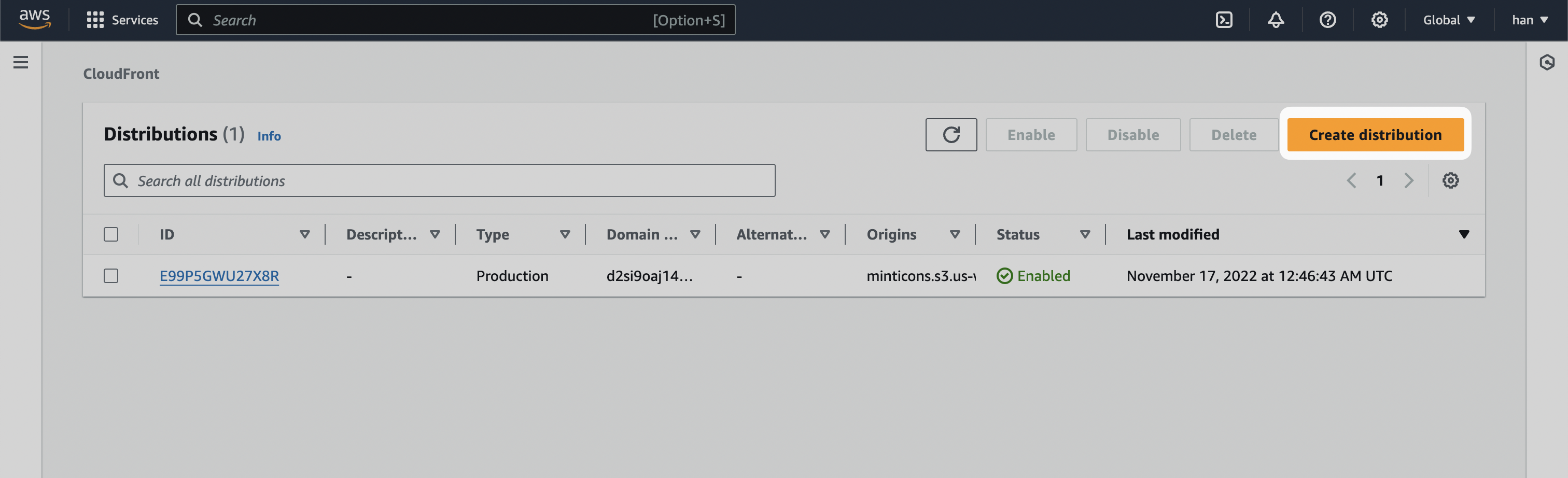 For the Origin domain, input
For the Origin domain, input 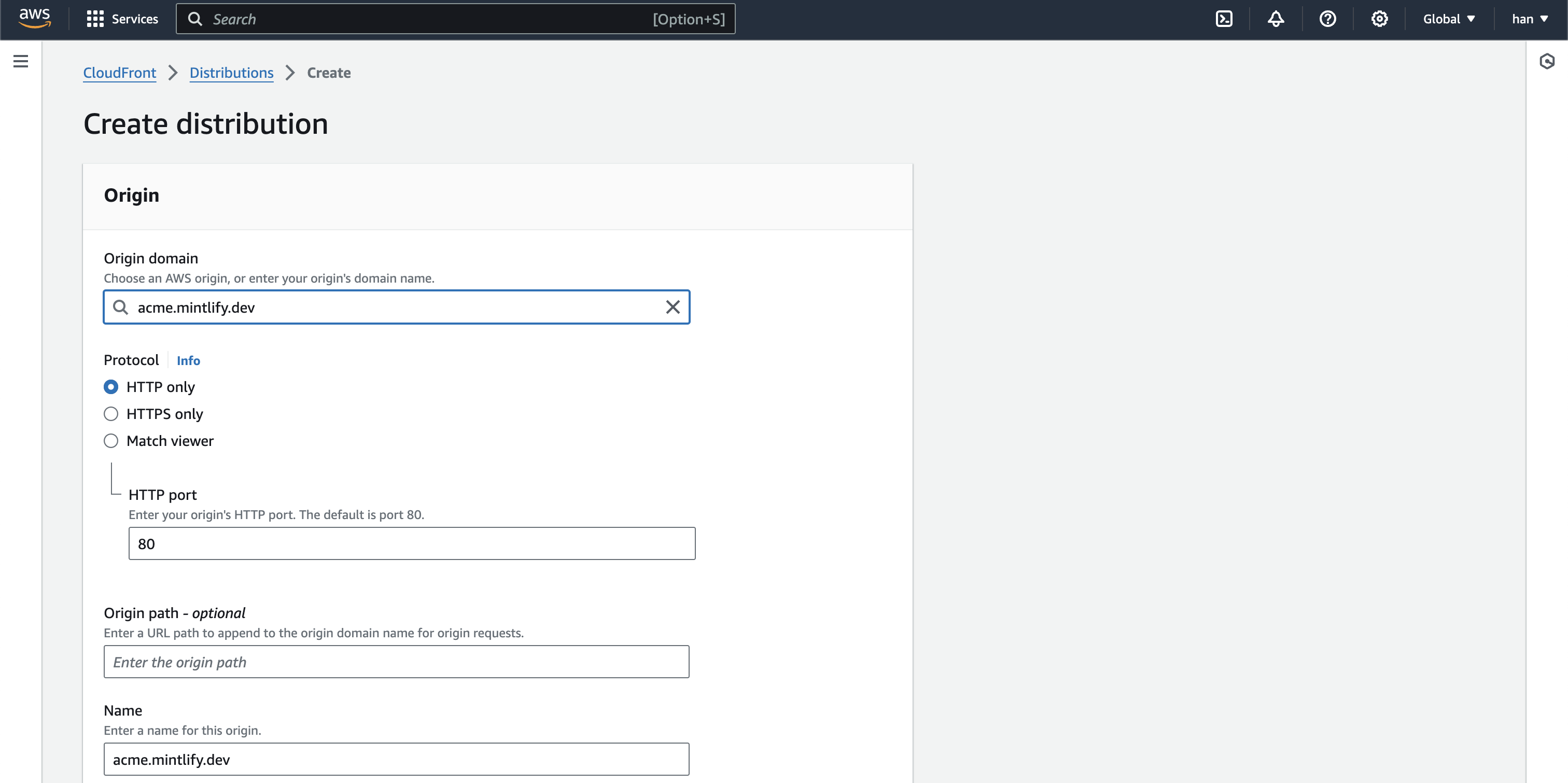 For Cache key and origin requests, select
For Cache key and origin requests, select 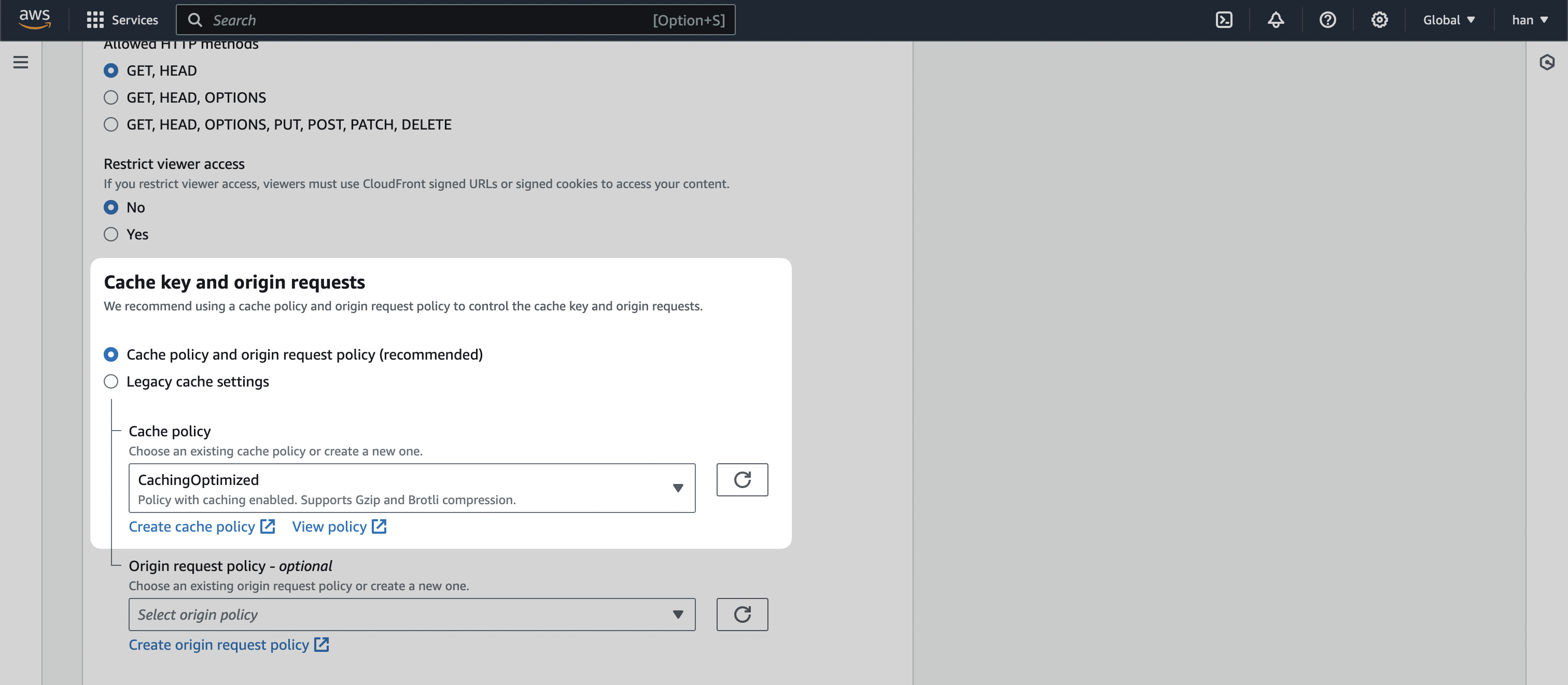 And for Web Application Firewall (WAF), enable security protections
And for Web Application Firewall (WAF), enable security protections
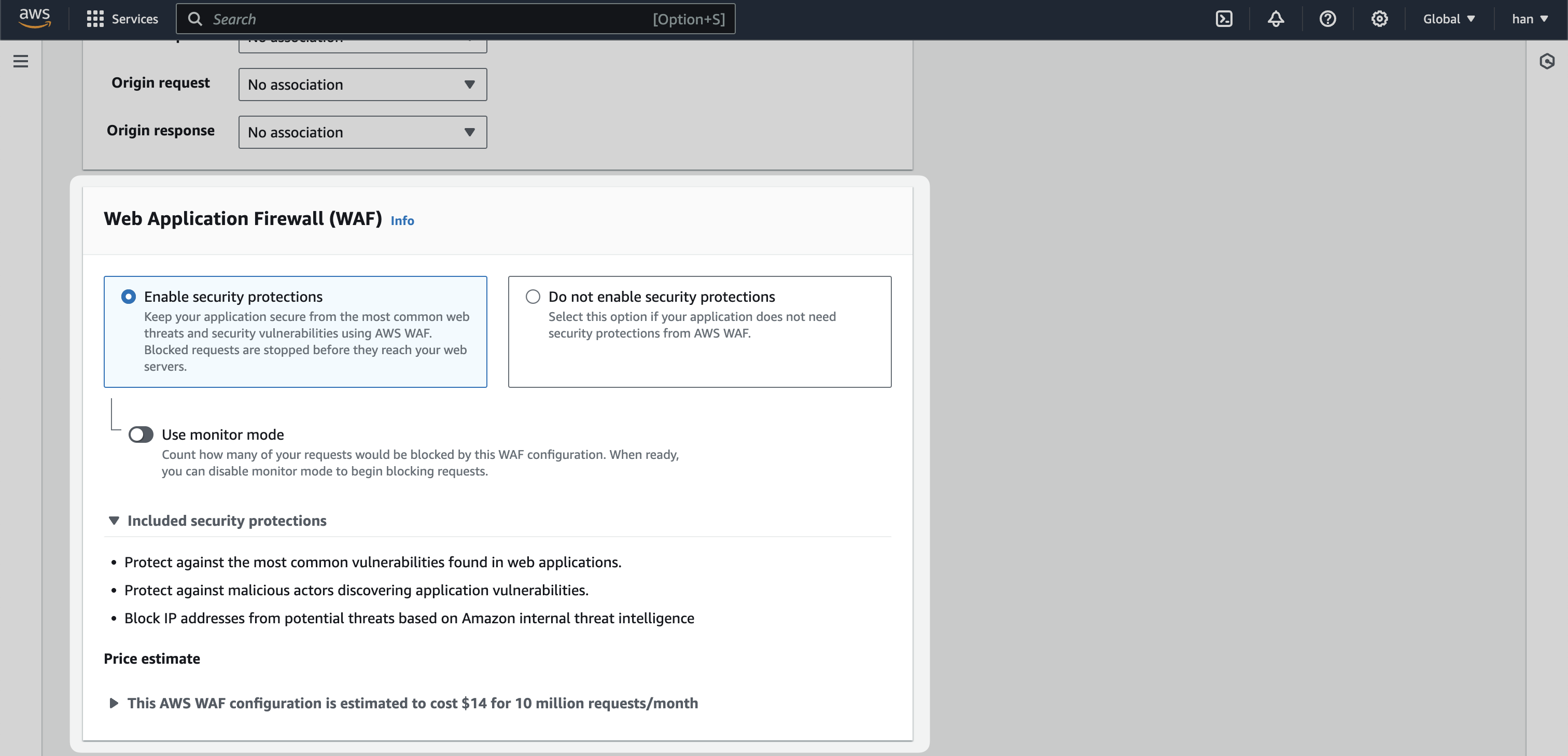 The remaining settings should be default. Click
The remaining settings should be default. Click 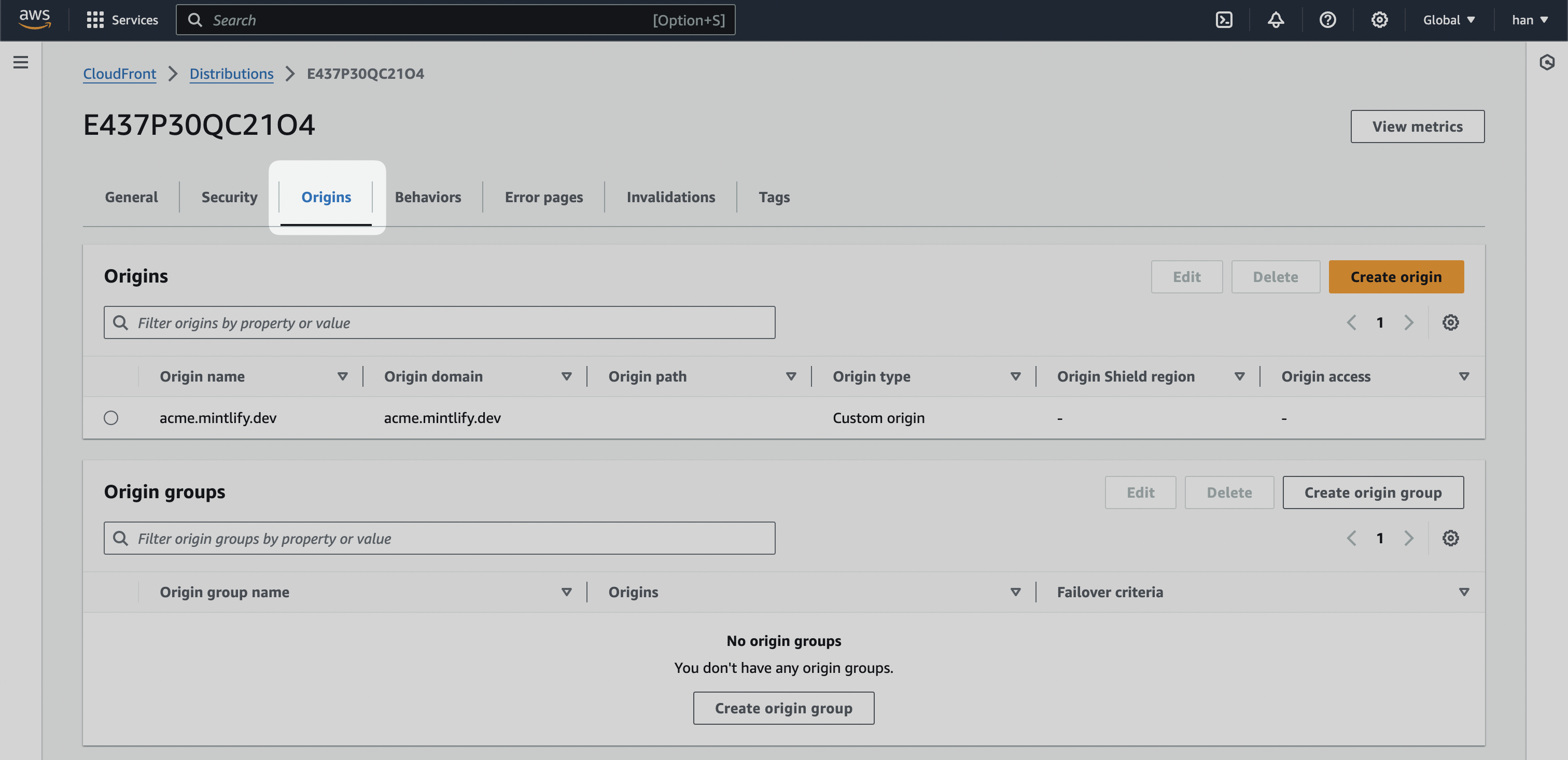 We want to find a staging URL that mirrors where the main domain (example.com). This is highly variant depending on how your landing page is hosted.
Once you have the staging URL, ours for instance is mintlify-landing-page.vercel.app, create a new Origin and add it as the Origin domain.
We want to find a staging URL that mirrors where the main domain (example.com). This is highly variant depending on how your landing page is hosted.
Once you have the staging URL, ours for instance is mintlify-landing-page.vercel.app, create a new Origin and add it as the Origin domain.
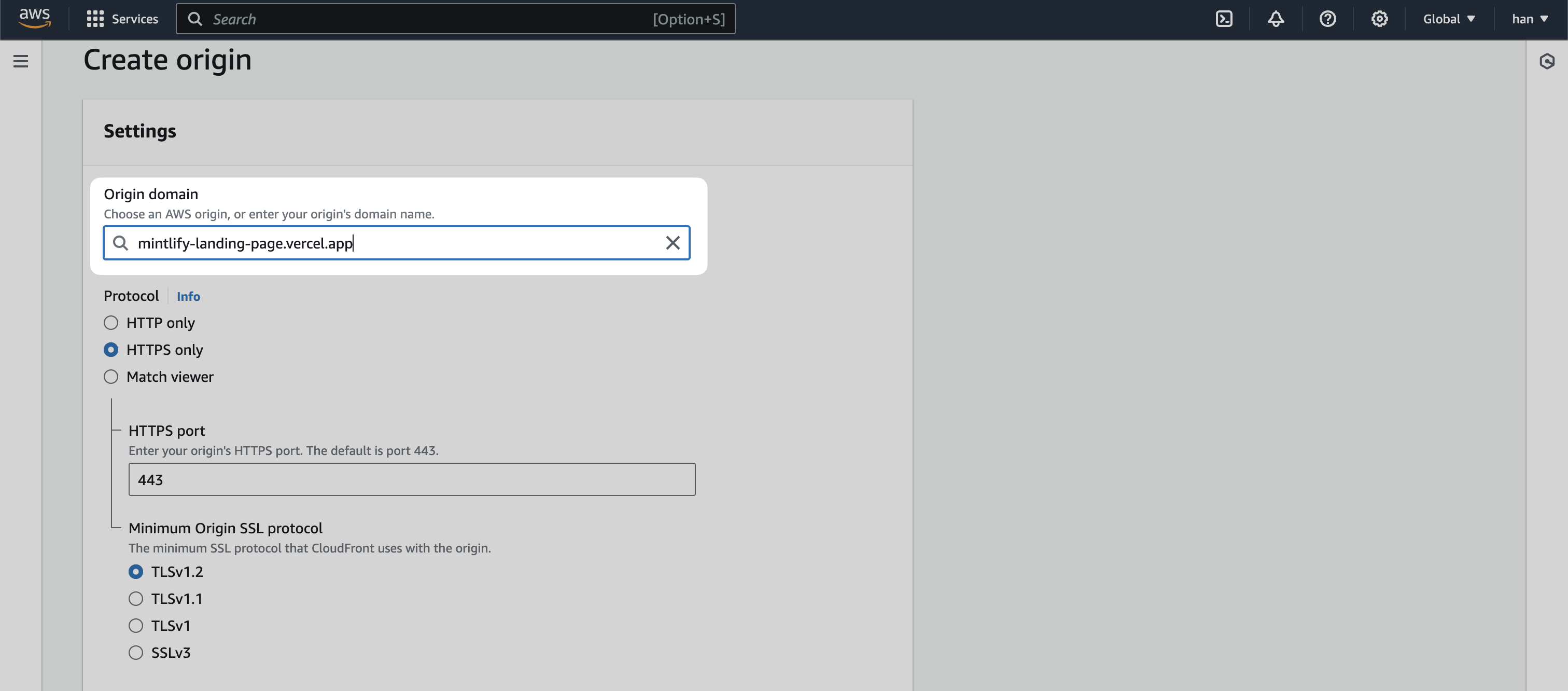 By this point, you should have two Origins - one with
By this point, you should have two Origins - one with
If you are deploying to Vercel, create a behavior for Vercel verification paths with a Path pattern of
Create a behavior with a Path pattern of 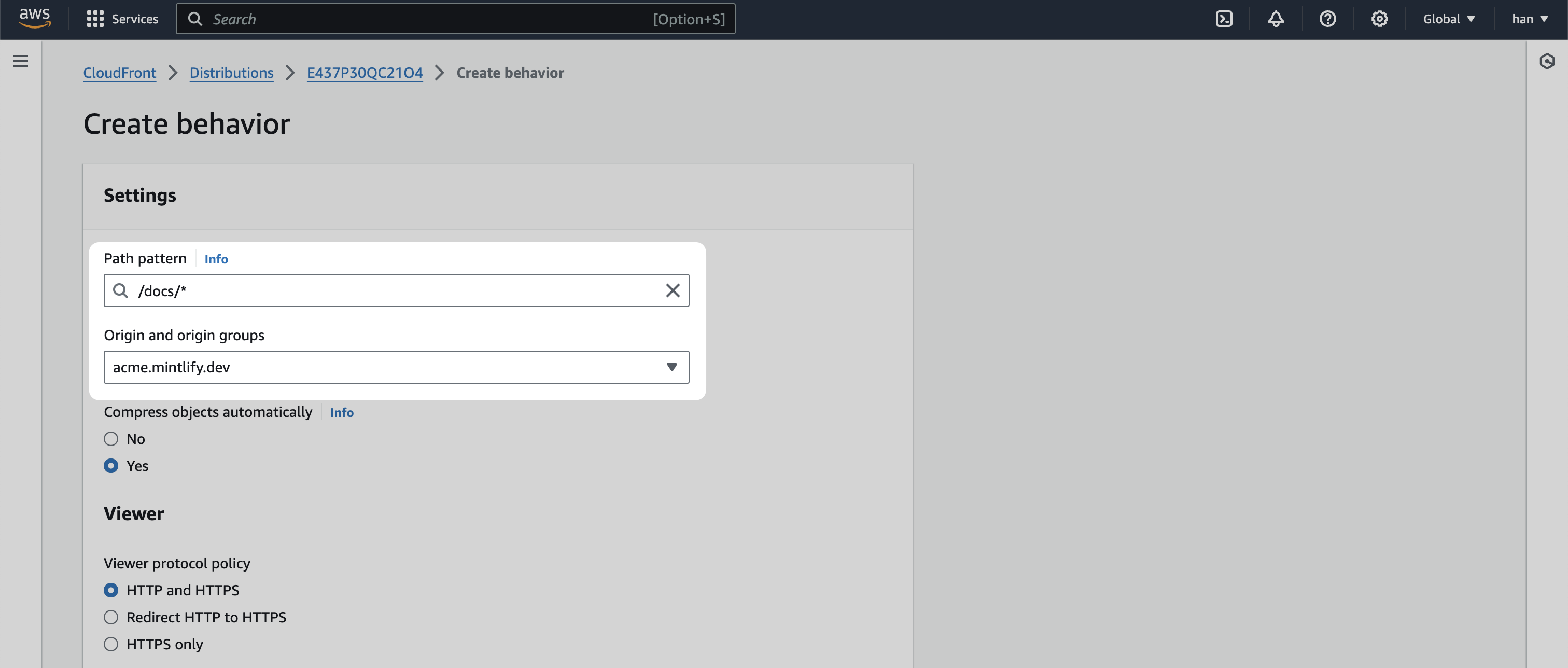 For Cache policy, select
For Cache policy, select
Create a behavior with a Path pattern of 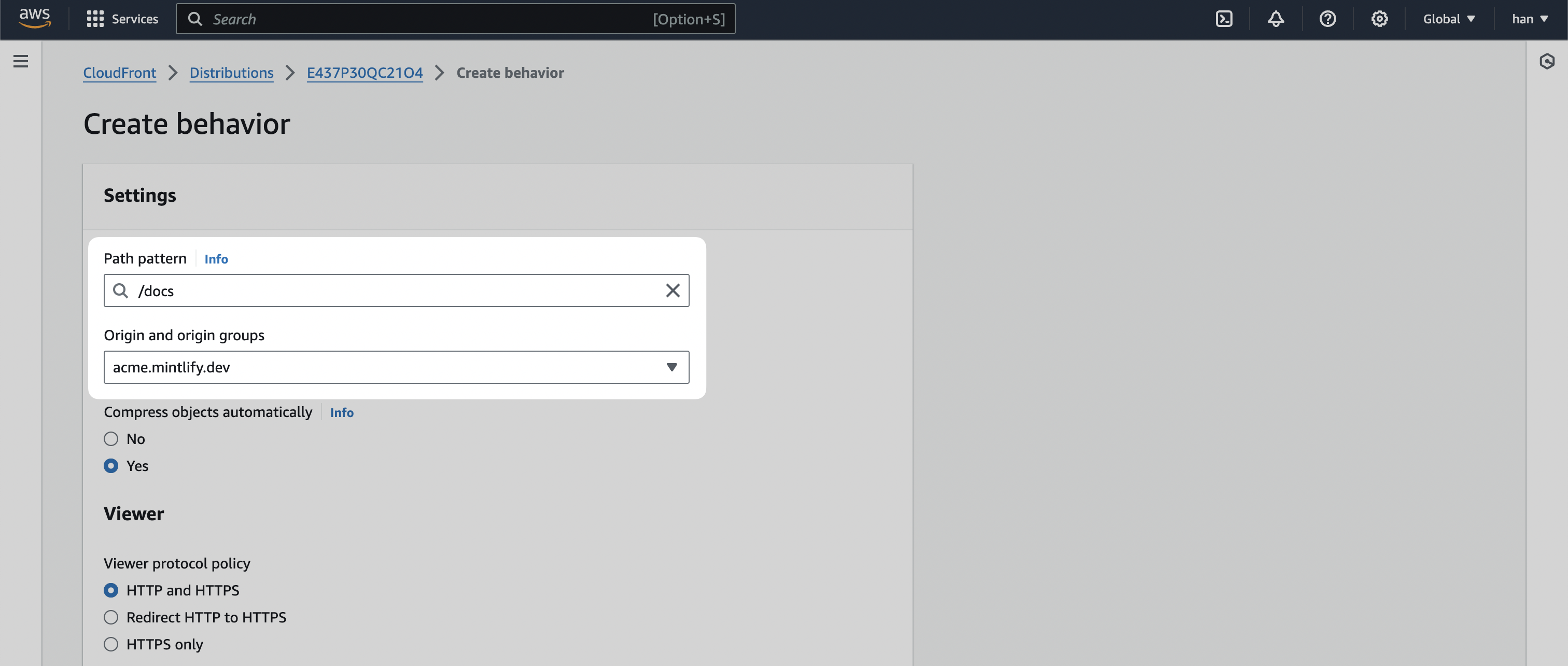
Lastly, we’re going to edit the 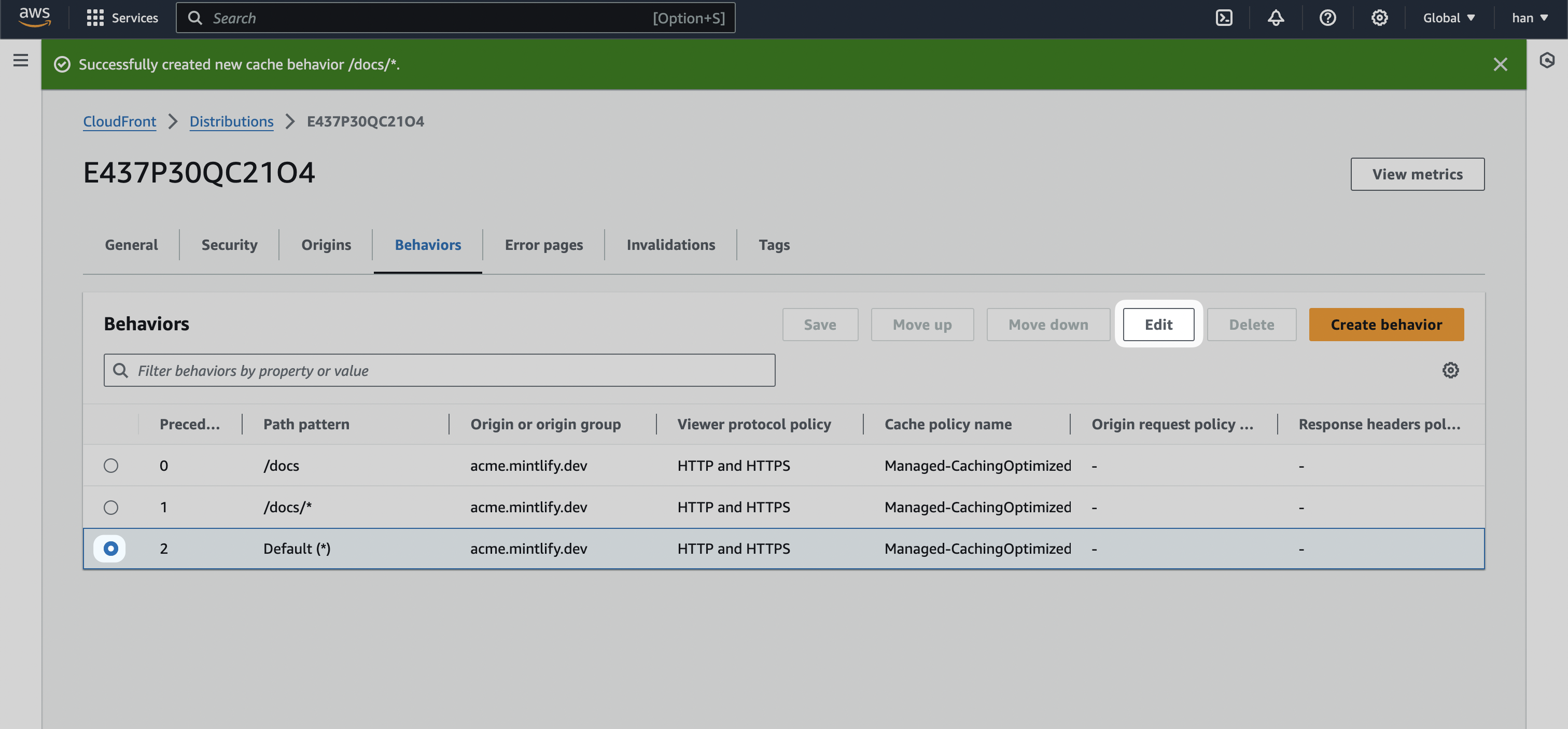 We’re going to change the default behavior’s Origin and origin groups to the staging URL (in our case
We’re going to change the default behavior’s Origin and origin groups to the staging URL (in our case 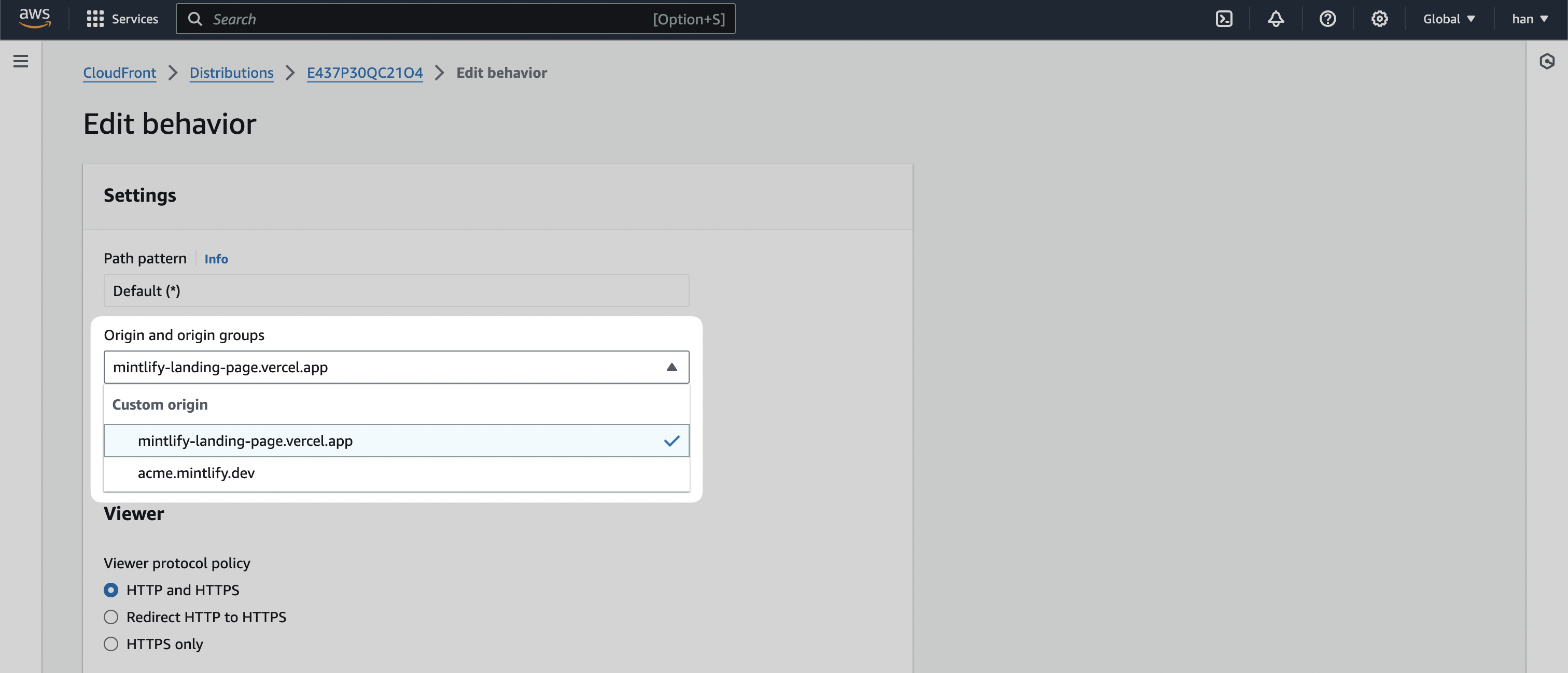 Click on
Click on 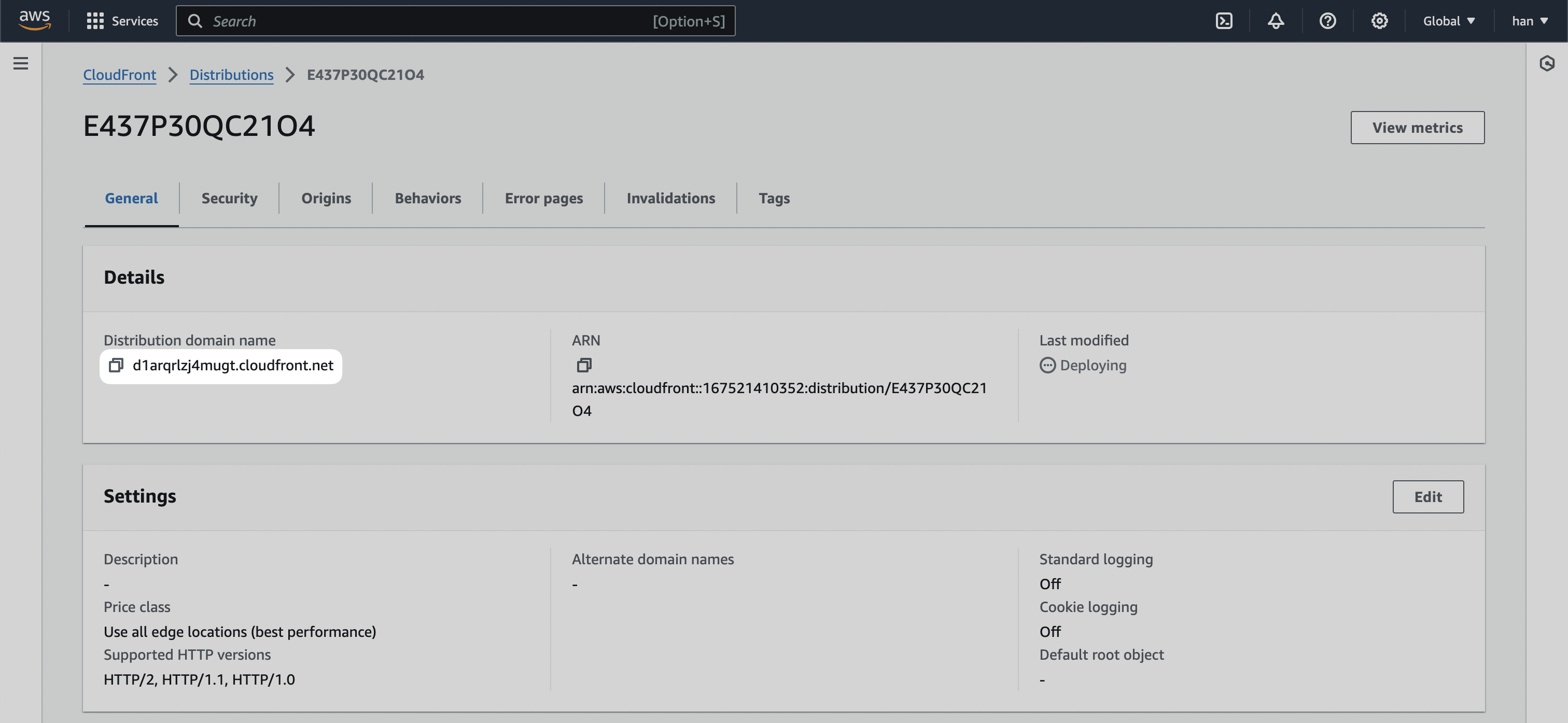 All pages should be directing to your main landing page, but if you append
Navigate to Route53 inside the AWS console, and click into the
All pages should be directing to your main landing page, but if you append
Navigate to Route53 inside the AWS console, and click into the 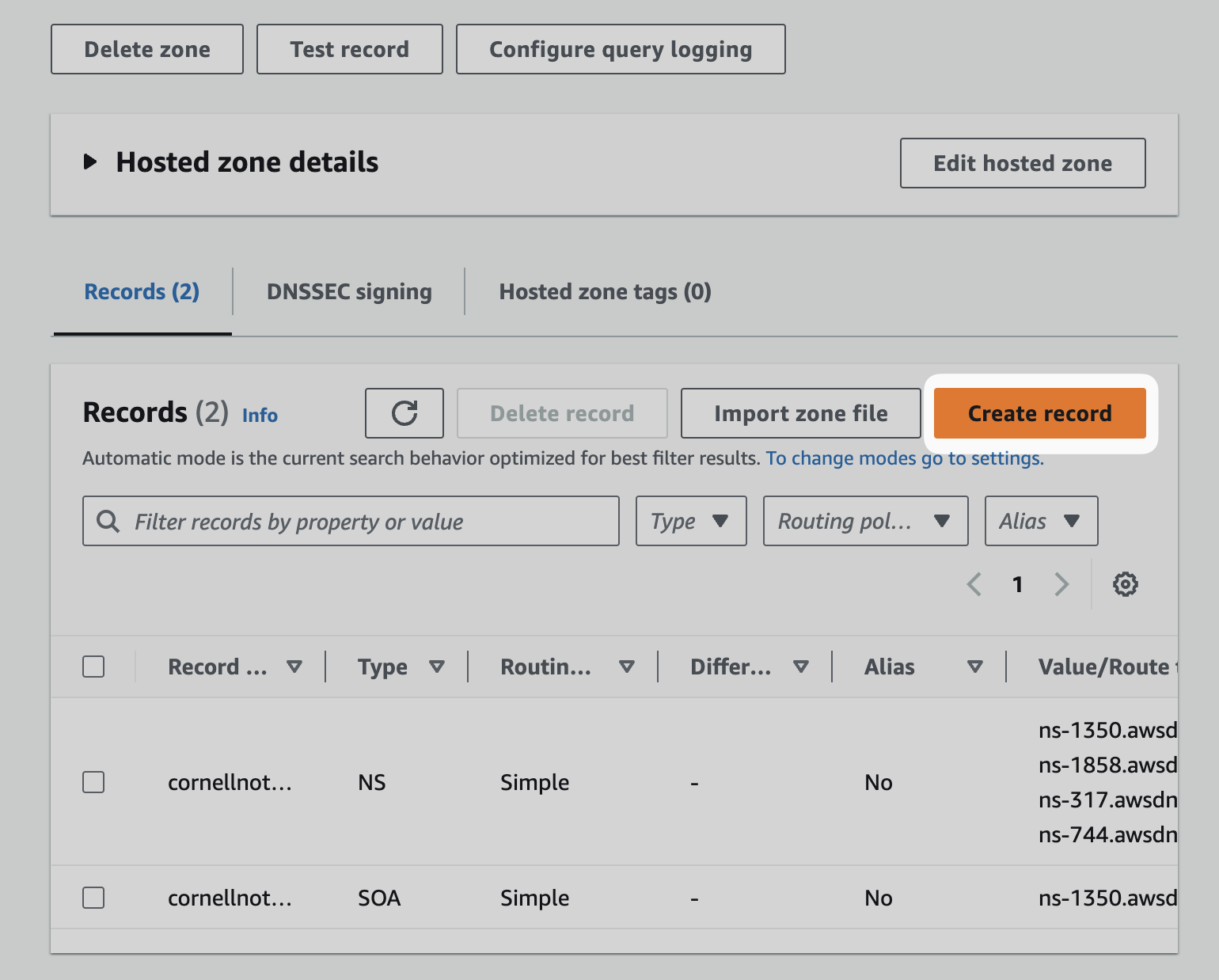 Toggle
Toggle 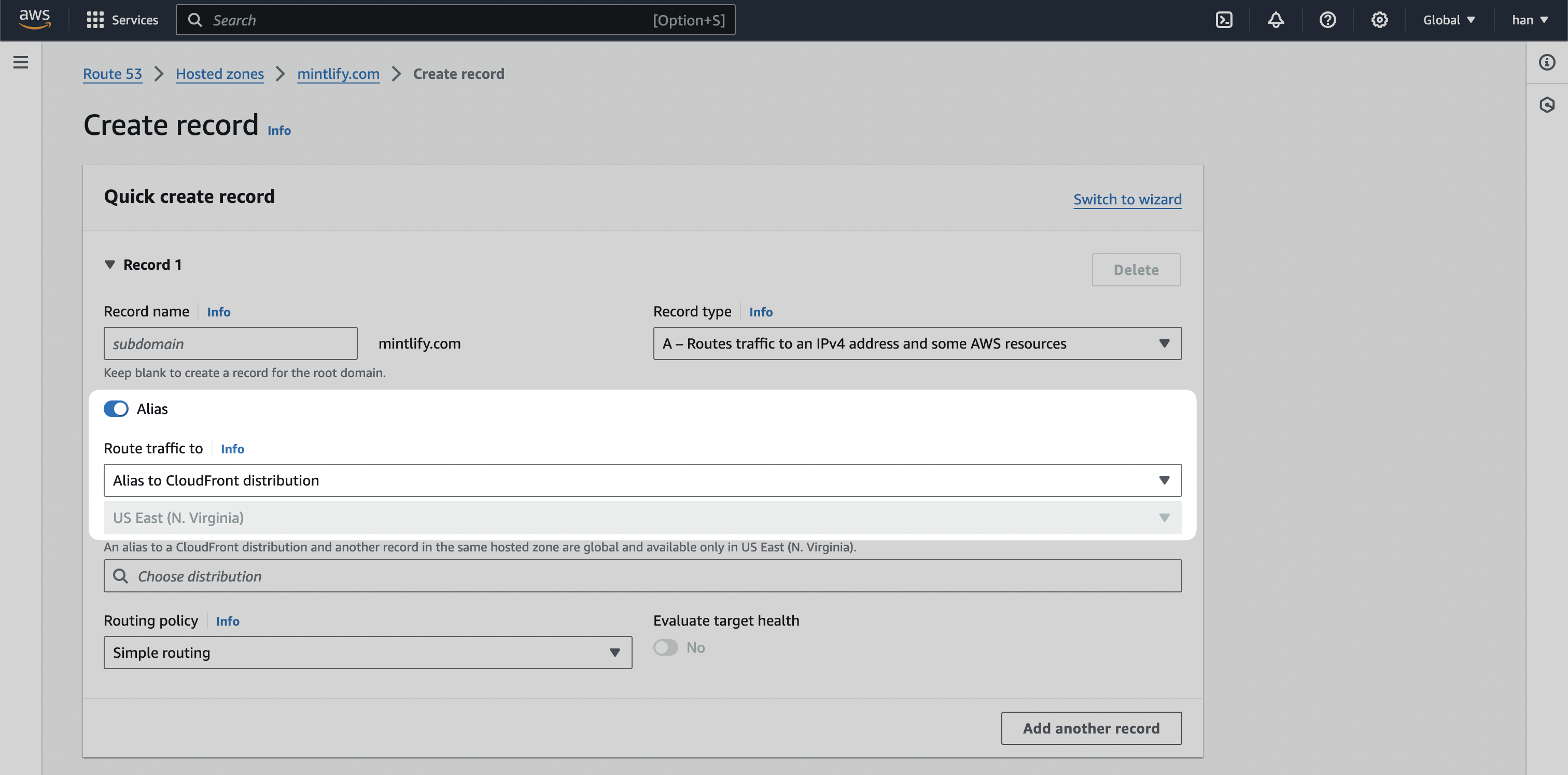 Click
And voila! Your documentation will be served at
Click
And voila! Your documentation will be served at
/docs subpath using AWS Route 53 and Cloudfront, you need to configure your DNS provider to point to your Cloudfront distribution.
Proxies with Vercel deployments
If you use AWS CloudFront as a proxy with Vercel deployments, you must configure CloudFront to avoid interfering with Vercel’s domain verification and SSL certificate provisioning. Improper CloudFront configuration can prevent Vercel from provisioning Let’s Encrypt SSL certificates and cause domain verification failures.Required path allowlist
CloudFront must allow traffic to these specific paths without caching or blocking:/.well-known/acme-challenge/*- Required for Let’s Encrypt certificate verification/.well-known/vercel/*- Required for Vercel domain verification
Header forwarding requirements
Ensure that CloudFront forwards theHOST header and client IP information correctly. This is critical for Vercel’s verification processes.
When using CloudFront with Vercel deployments, CloudFront automatically adds the CloudFront-Viewer-Address header containing the original client’s IP address.
Make sure your CloudFront distribution is configured to forward this header to your origin by including it in your origin request policy or cache policy headers configuration.
Create Cloudfront Distribution
Navigate to Cloudfront inside the AWS console and click onCreate distribution
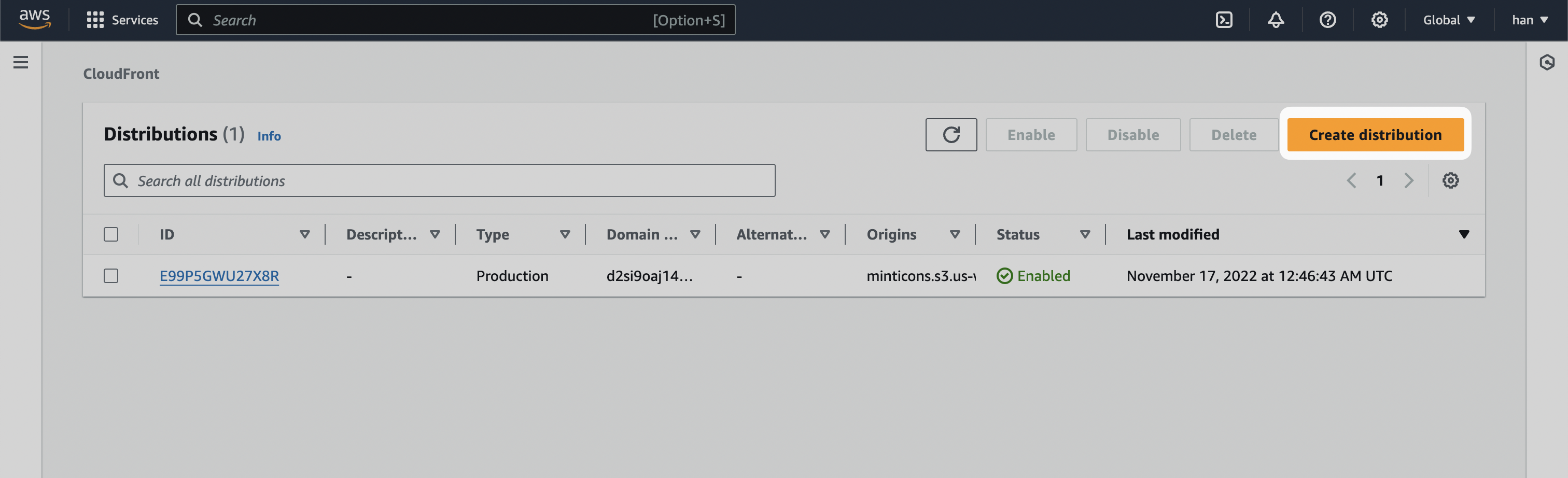
[SUBDOMAIN].mintlify.dev where [SUBDOMAIN] is the project’s unique subdomain. Click on Use: [SUBDOMAIN].mintlify.dev
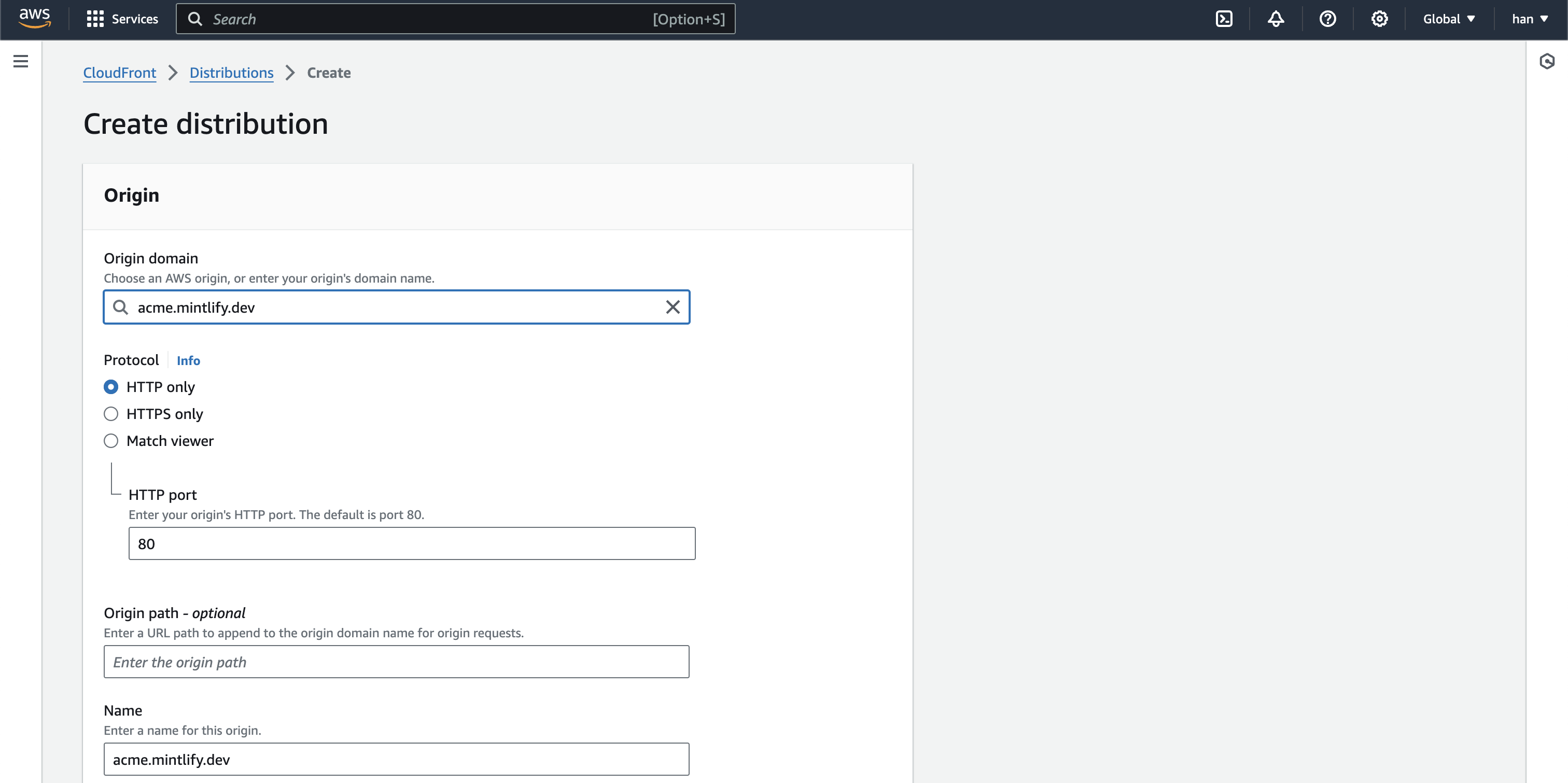
Caching Optimized.
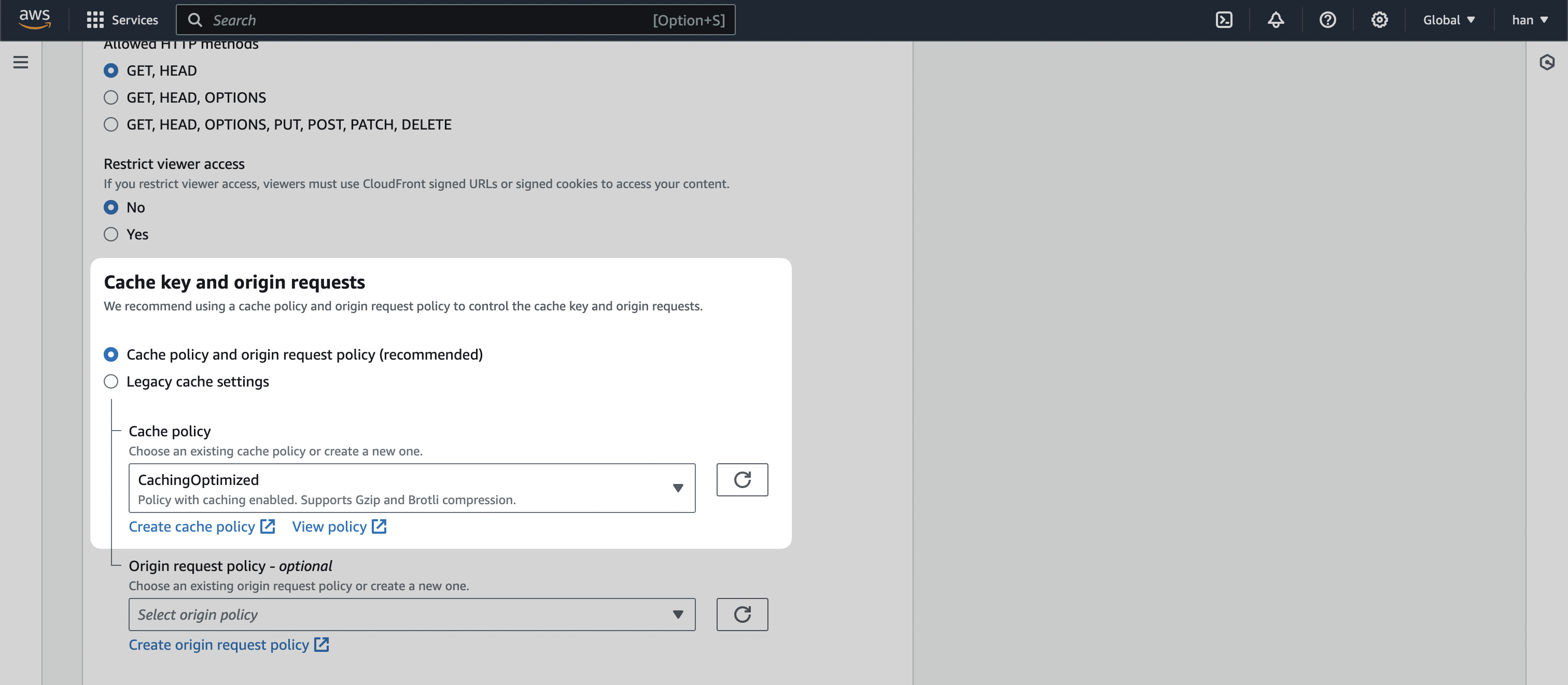
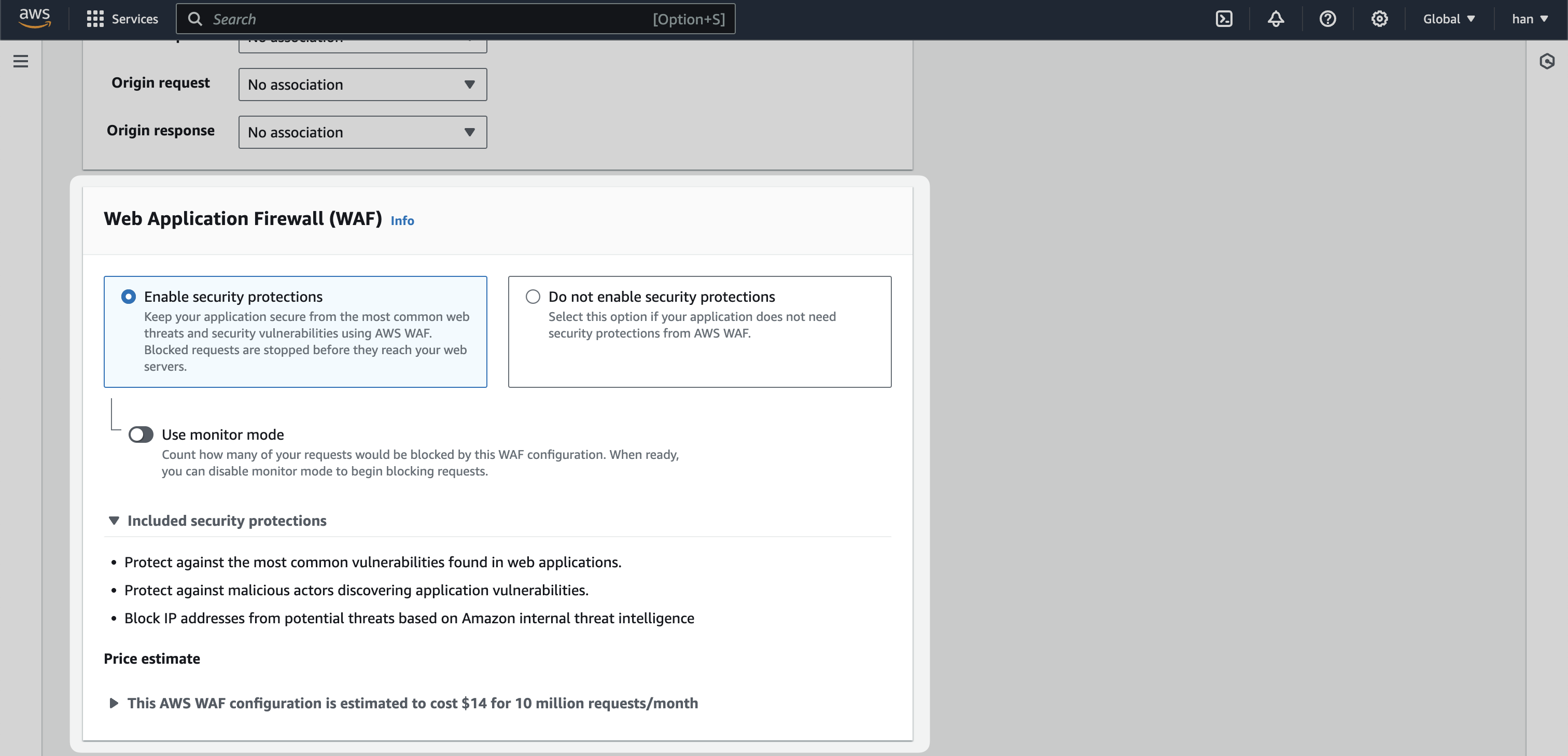
Create distribution.
Add Default Origin
After creating the distribution, navigate to theOrigins tab.
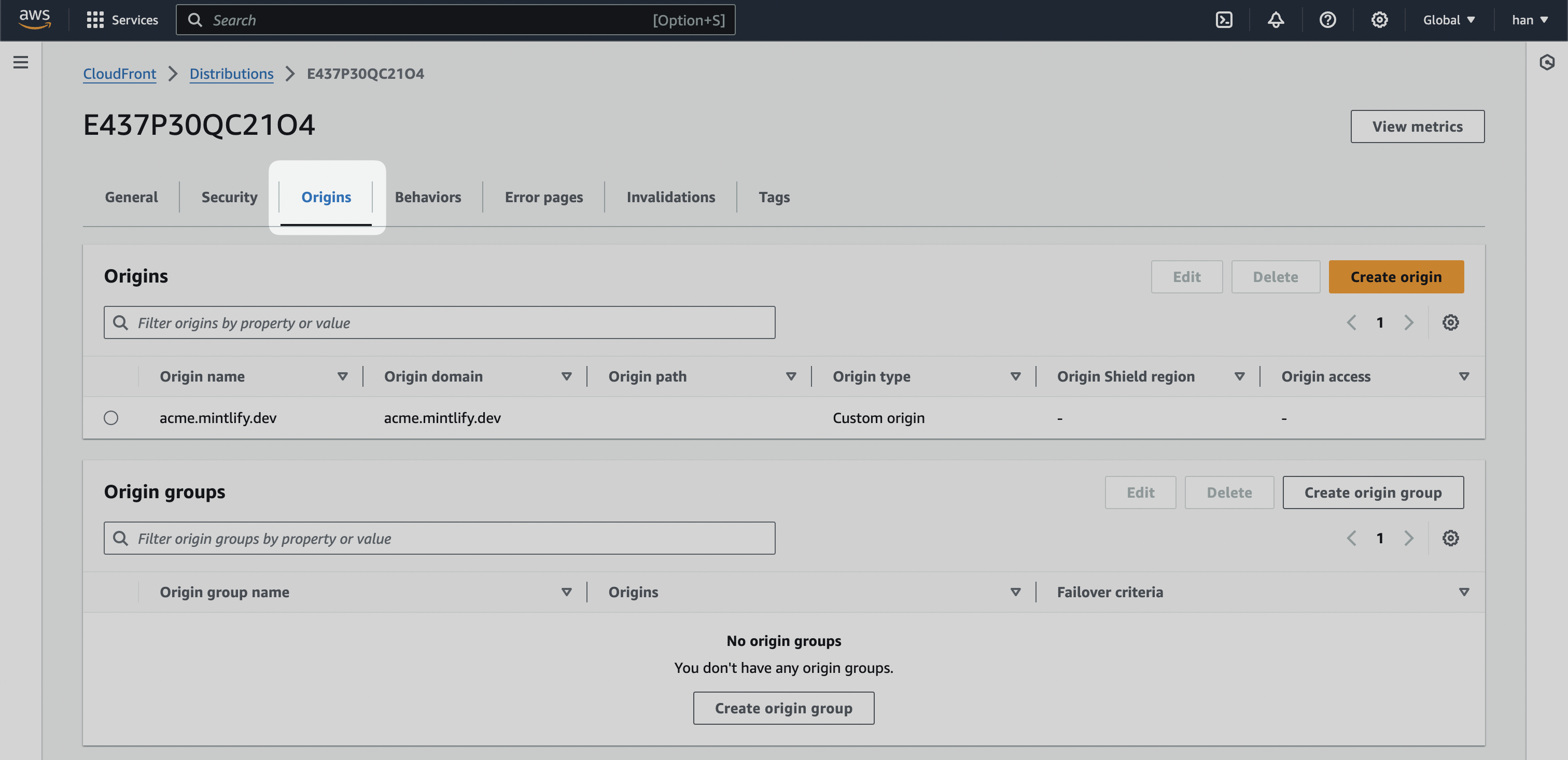
For instance, if your landing page is hosted on Webflow, you can use the
Webflow’s staging URL. It would look like
.webflow.io.If you use Vercel, you use the .vercel.app domain available for every project.If you’re unsure on how to get a staging URL for your landing page, contact
support and we’d be happy to help
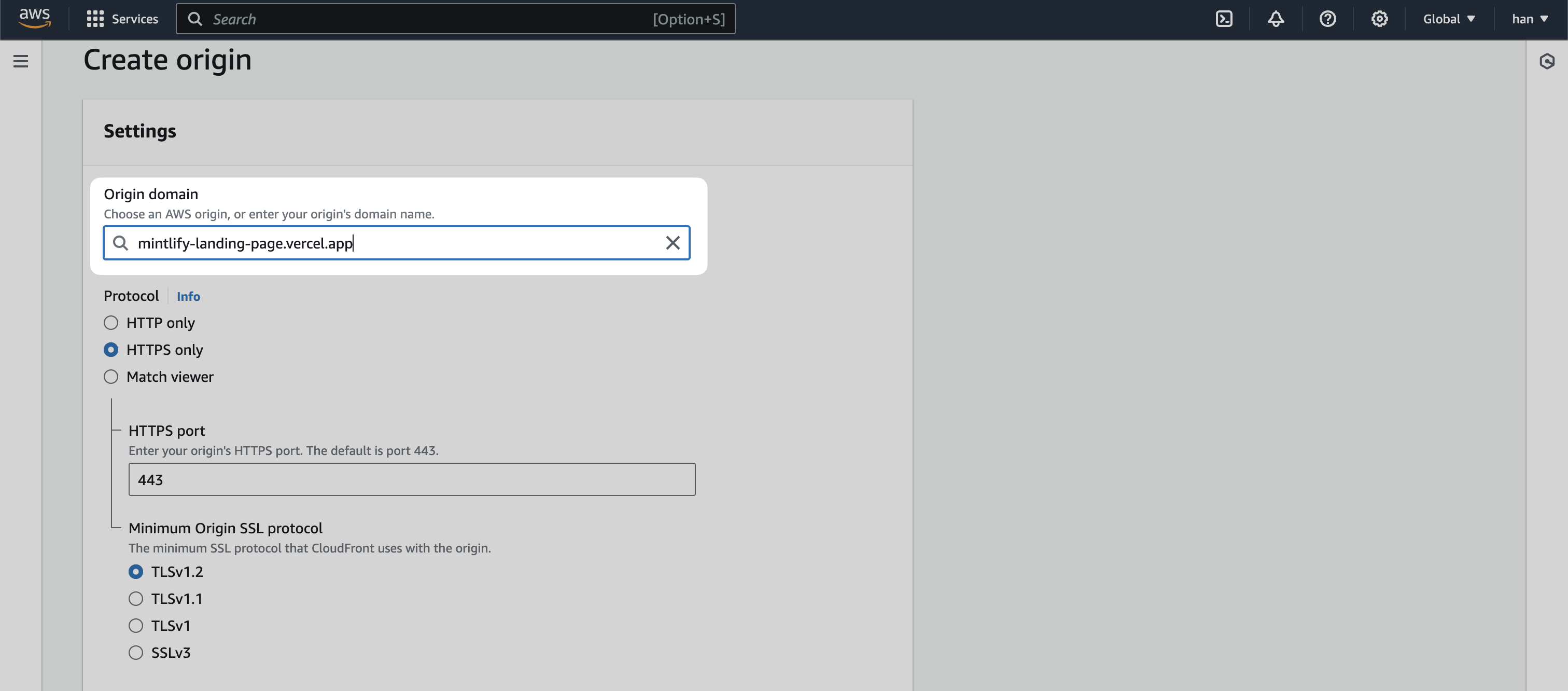
[SUBDOMAIN].mintlify.app and another with with staging URL.
Set Behaviors
Behaviors in Cloudfront enables control over the subpath logic. At a high level, we’re looking to create the following logic.- If a user lands on /docs, go to
[SUBDOMAIN].mintlify.dev - If a user lands on any other page, go the current landing page
/.well-known/*
If you are deploying to Vercel, create a behavior for Vercel verification paths with a Path pattern of /.well-known/* and Origin and origin groups pointing to your main origin (the staging URL).
For Cache policy, select CachingDisabled to ensure these verification requests pass through without caching.
/docs/*
Create a behavior with a Path pattern of /docs/* with Origin and origin groups pointing to the .mintlify.dev URL (in our case acme.mintlify.dev)
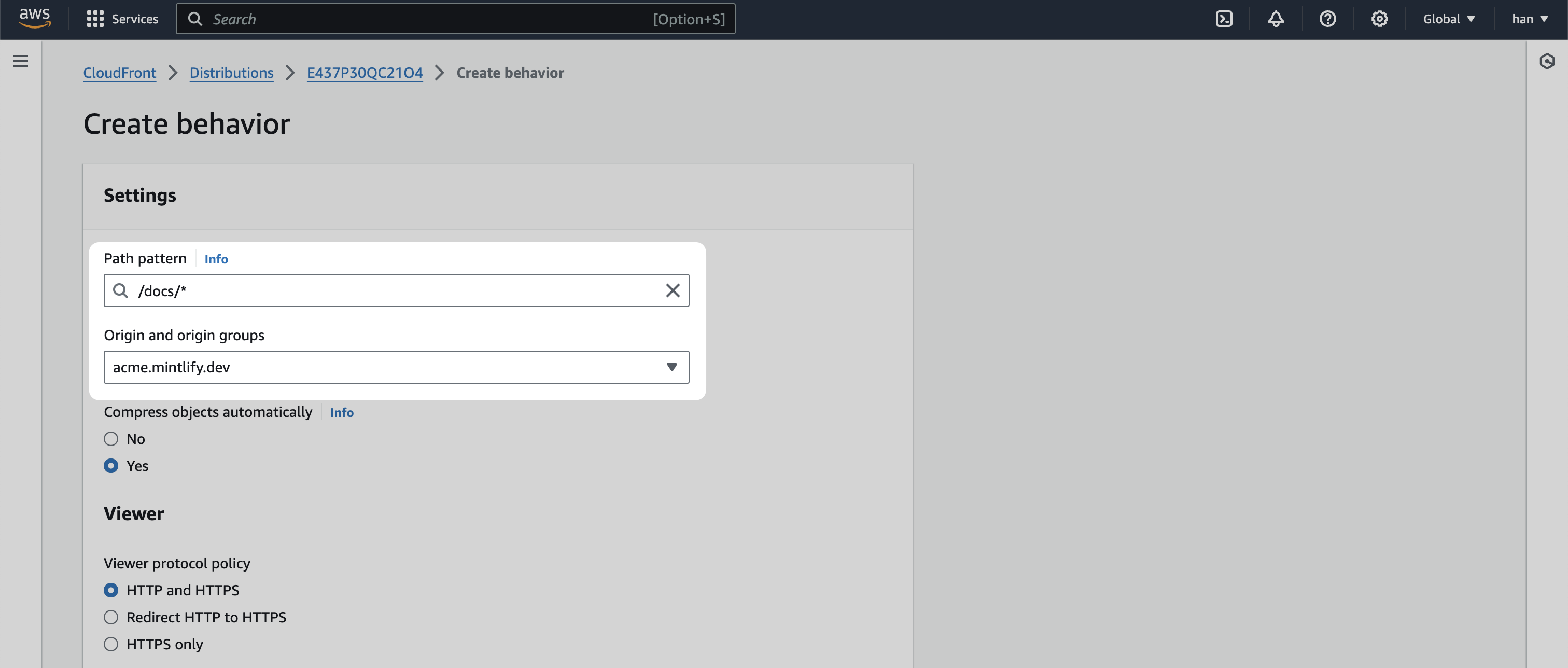
CachingOptimized and create behavior.
/docs
Create a behavior with a Path pattern of /docs and Origin and origin groups pointing to the same .mintlify.dev URL.
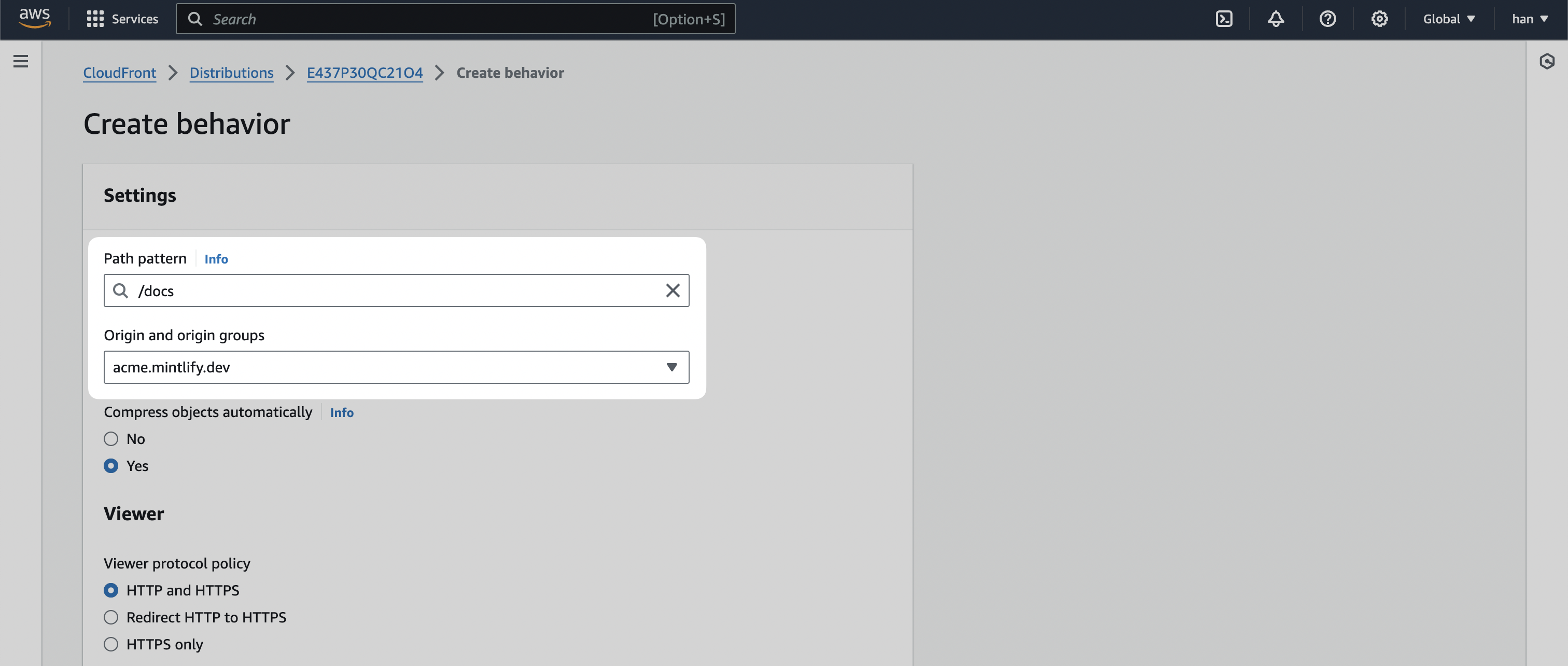
Default (*)
Lastly, we’re going to edit the Default (*) behavior.
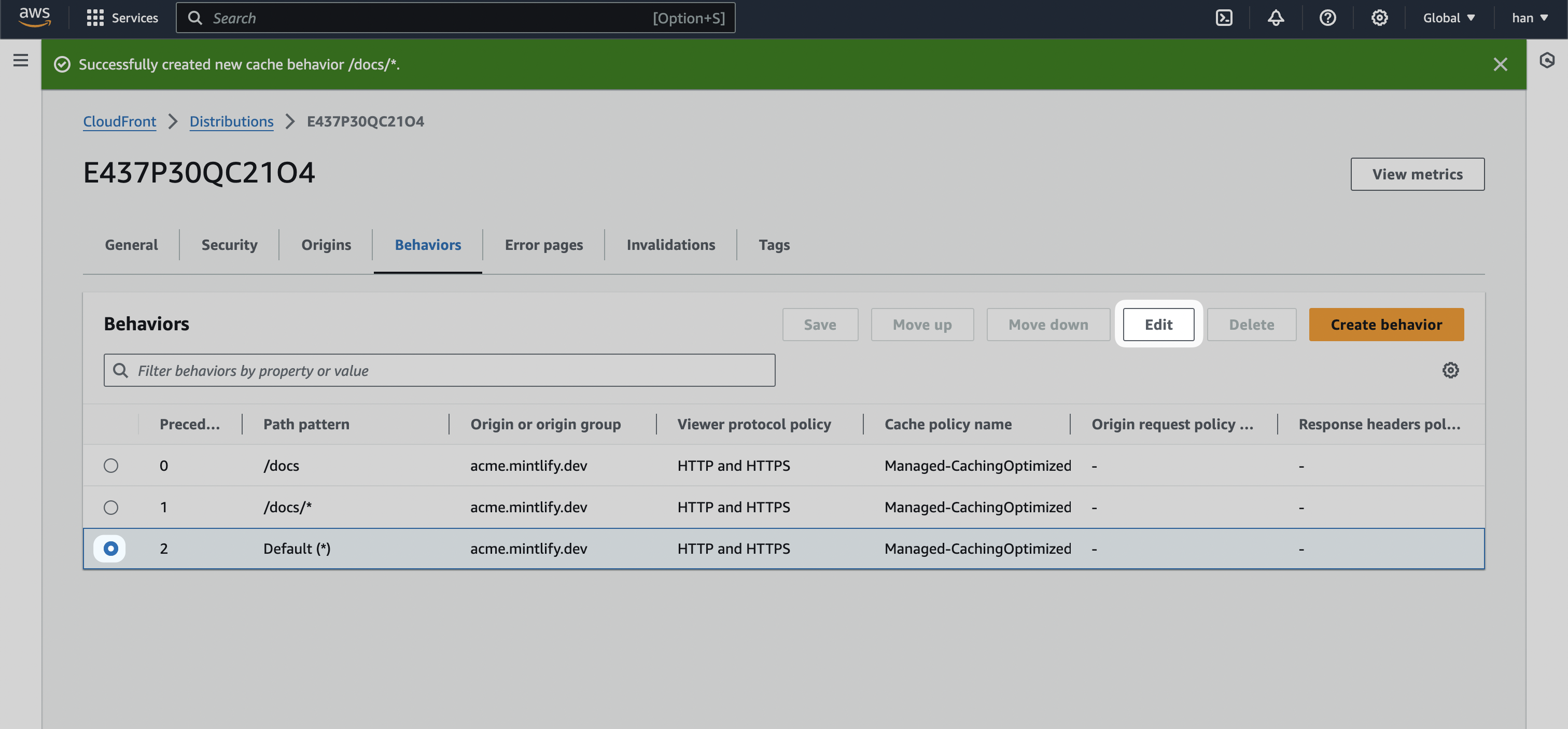
mintlify-landing-page.vercel.app).
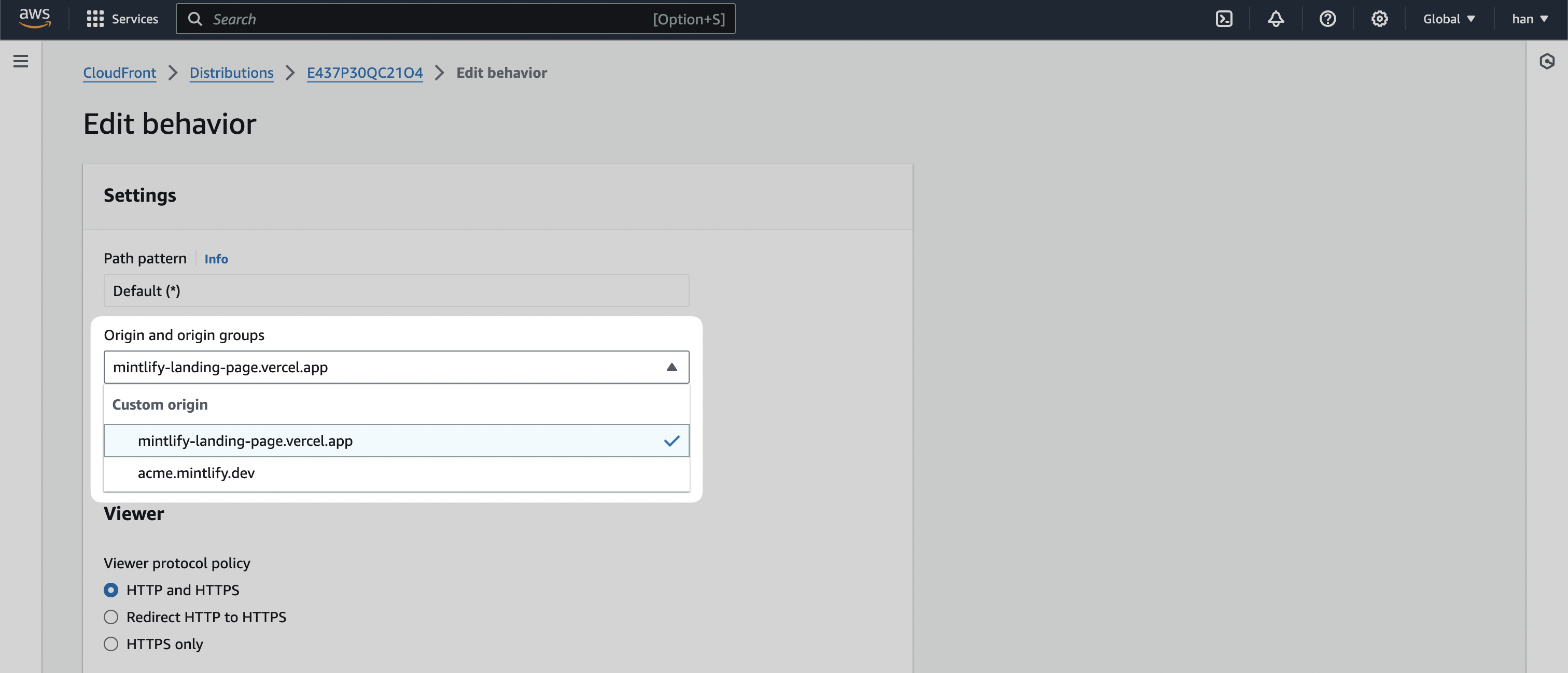
Save changes.
Preview Distribution
You can now test if your distribution is set up properly by going to theGeneral tab and visiting the Distribution domain name URL.
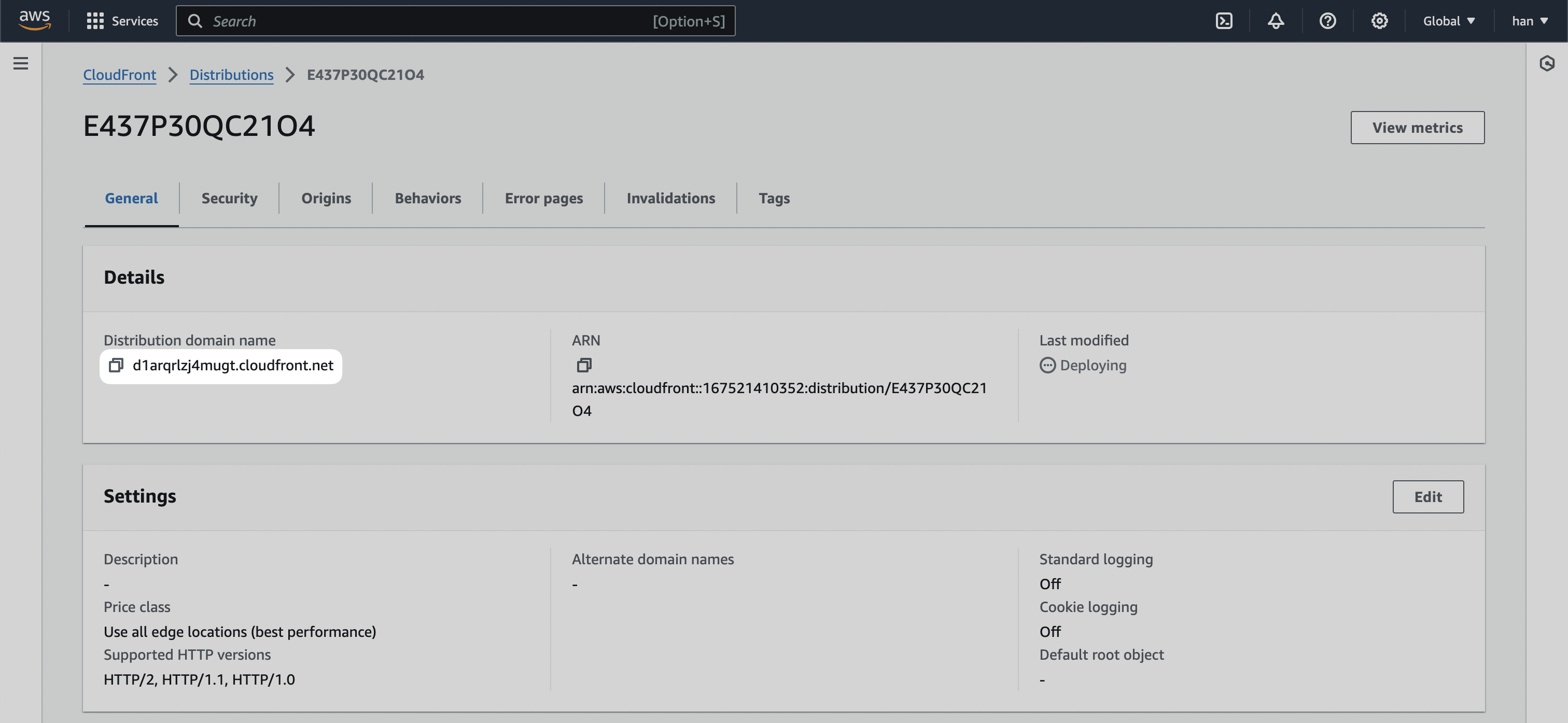
/docs to the URL, you should see it going to the Mintlify documentation instance.
Connecting it with Route53
Now, we’re going to bring the functionality of the Cloudfront distribution into your primary domain.For this section, you can also refer to AWS’s official guide on Configuring
Amazon Route 53 to route traffic to a CloudFront
distribution
Hosted zone for your primary domain. Click on Create record
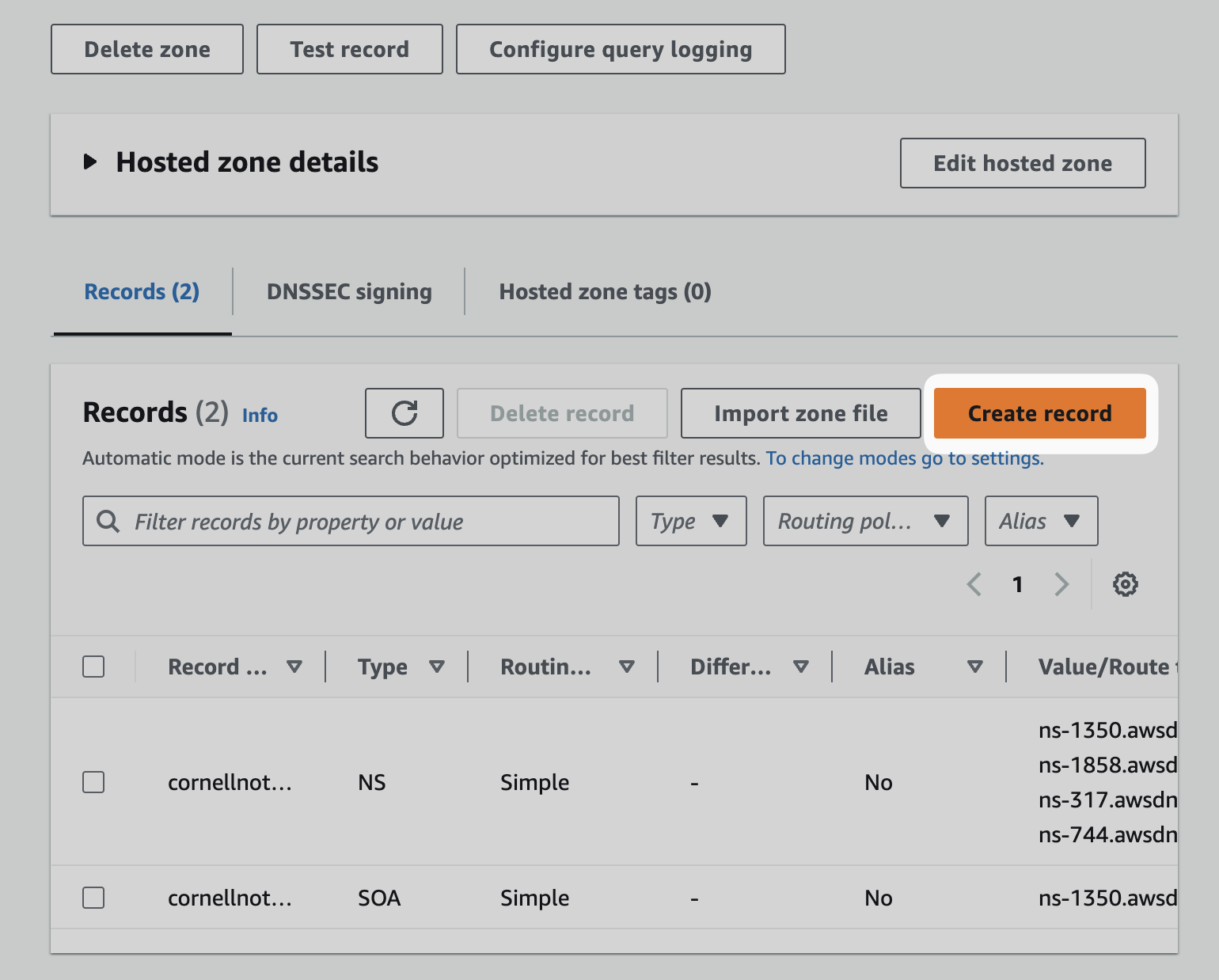
Alias and then Route traffic to the Alias to CloudFront distribution option.
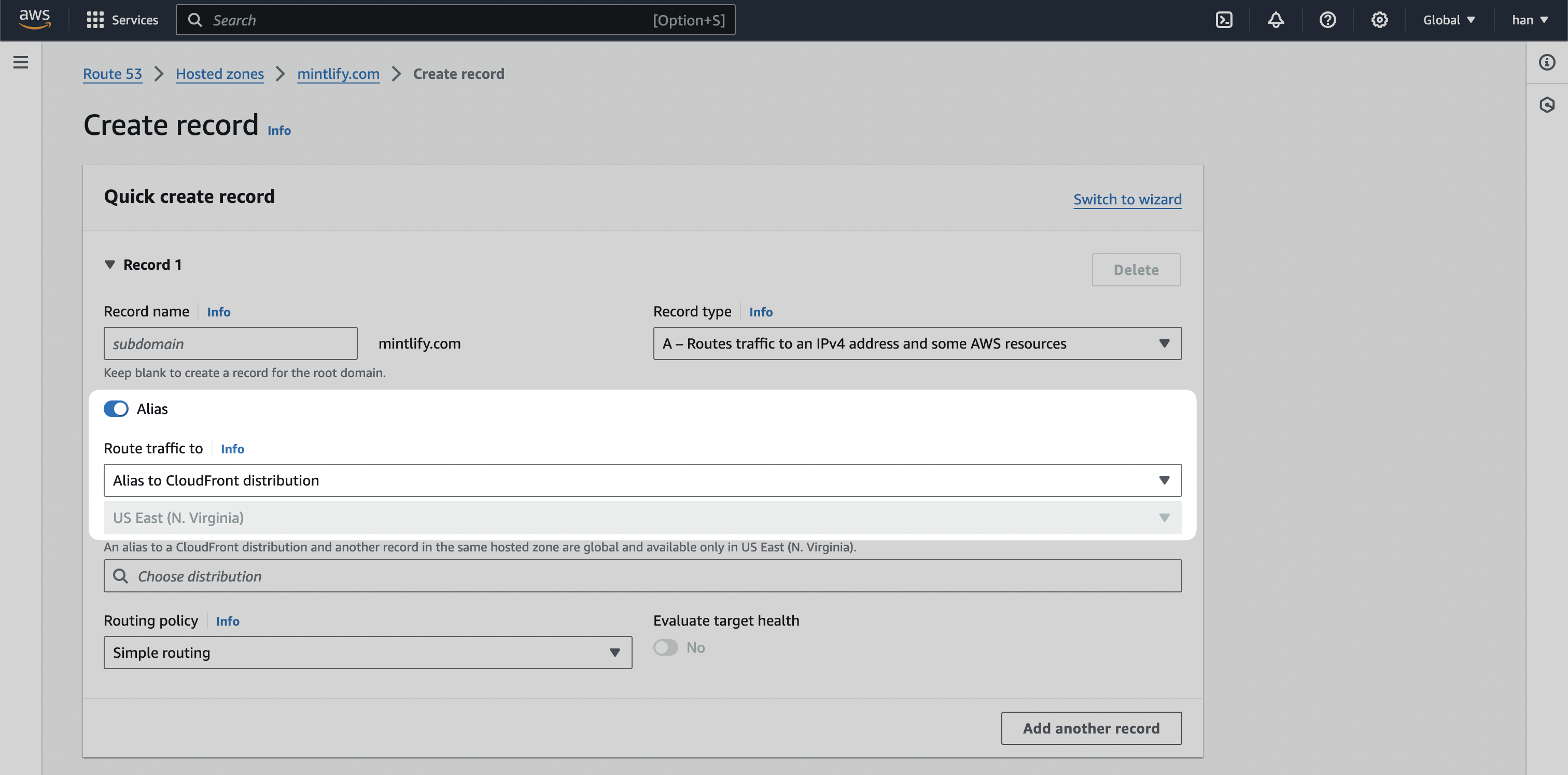
Create records.
You may need to remove the existing A record if one currently exists.
/docs for your primary domain.
After configuring your DNS, custom subdomains are usually available within a few minutes. DNS propagation can sometimes take 1-4 hours, and in rare cases up to 48 hours. If your subdomain is not immediately available, please wait before troubleshooting.

